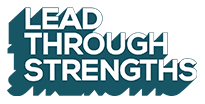Layer #5: Support Virtual Learners By Offering A Gush Of Support
When you’re delivering to remote participants, someone is bound to have trouble accessing your virtual event. I suggest sending all of the support-love you can muster up in your event kickoff because, unlike other customer moments, having 300 people access a new technology all at once presents a unique blitz of potential stress.
Here are my top 5 tips for maximizing the participant’s experience by showering them with attention and care at a critical moment (login!):
- Be sure they know where to show up.
- Plan some pre-event fun.
- Use a producer.
- Have a plan B (and C).
- Make troubleshooting less stressful.
Here’s each one in detail and how it works:
Tip 1. Be sure they know where to show up.
This one sounds elementary, yet it’s not. It’s overlooked all the time because people are busy. When you have an instructor-led (in person) training event, people have the physical destination written in the Location field of their calendar invitation. For webinars, live stream speeches, and virtual training events, there’s no standard way to do it. When participants don’t feel supported in this way, they simply don’t show up to the event.
Think about this: some companies ask people to register straight out of their Learning Management System (LMS), some give them a landing page to register on, and some auto-assign people to a Learning Path. But wait, there’s more. Some people use 3rd party systems like Eventbrite to manage registrations. Some do a video stream into a physical auditorium space where everyone meets live and in person to watch someone on the big screen. See what I mean? There are so many ways to have people sign up, and often the link to the virtual room gets forgotten in the mix. Here are the 5 critical elements I recommend including in reminder messages:
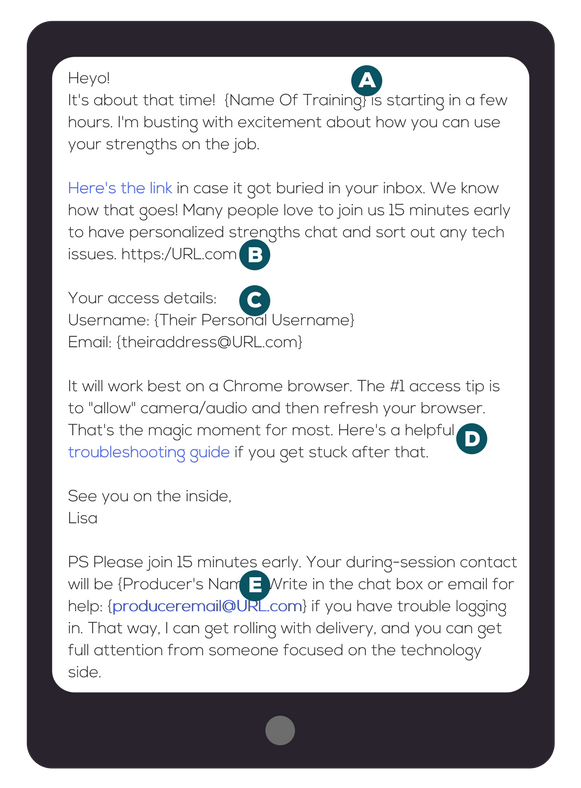
A) Tell them what training event you’re talking about by writing the actual name of the training event. If they registered more than a couple days ago, it takes them a minute to re-orient to this message. Make it easy to know what you’re visiting their inbox about. This is also important because they can do keyword searches in their inbox and find their personalized login info in a snap. For example, if our participants search “StrengthsFinder Training” in their email archives, they will easily find their login info.
B) Give participants the link to the training in the actual calendar invitation. Put the training room URL in the location field.
C) Make it easy for them by including their personalized credentials. If you have a password-gated system, then don’t ask your participants to shuffle through their digital piles to find their personalized login info. Put it right in their message so they can get in without hassle. Imagine what it would be like in an in-person event if you locked the door to your training room. They’d know they’re right there – nearly in, yet blocked out. And they can’t find the key.
D) If you notice there’s a certain “gotcha” moment that keeps people from getting into your sessions, put it right in the message. For us, it’s that every once and awhile, a big company network will block plugins for the training platform. So we address it in our messages, ask them to pre-test, and it has become a non-issue. Now, only a tiny fraction need login support at the start of their first event with us.
E) Give them info so they can get help if they need it. In the example email in the photo, you’ll see that learners know how to get to our troubleshooting page. They also know the personal name of the “Producer” assigned to that training event. And we give them instructions so they know how to reach out to the producer in chat or via email. This is hugely important.
If you don’t tell participants where to go, they will send messages to the facilitator during the first few minutes of the event. And you can guess what happens then. Wait for it… Keep waiting…. And wait some more… the facilitator is in the training session delivering the event, so they cannot be on email. If you don’t give learners another outlet for their questions, they feel stuck and forgotten. And they bail out before the session begins (with a bad taste in their mouth).
Tip 2. Plan some pre-event fun.
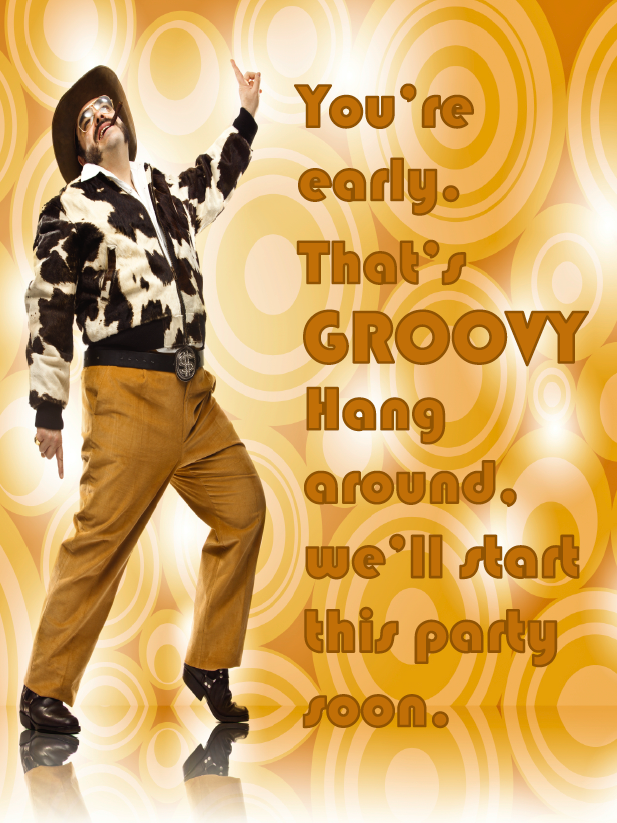
There are a lot of great ways to set the tone for your virtual event. Many of those are covered in Layer #1 of this series. To give this tip a “gush of support” angle, here’s a list of ideas you can use to help your learners during the pre-event moments.
– Create a welcome image that helps them feel “at home” – make something so they know they made it to the right place. We use the groovy dancing guy you see in the image. It’s on the silly side, and it does a great job of hinting to attendees that we’ll do things different from the old school, boring webinars they used to attend.
– If you’re using dial in numbers, post them on screen so they can understand how to connect audio without referring back to messages and calendar invitations.
– Consider adding an entertaining video that can run before the session time. A friend of mine makes funny videos so that early joiners get bonus content and laughs. For our first-time StrengthsFinder participants, we flash tidbits about the 34 talent themes so they can start to explore their strengths and the strengths of their peers before the session. For others, we play music so that they know they’ve found the right place.
– Do a pre-session Q&A or “content jam.” I nearly always offer a “strengths jam” before the official start time. I mention it in the email reminders. I ask them to log in 15 minutes early so they can work through tech issues and begin a personalized CliftonStrengths chat. For those who come, it accomplishes many things:
- Tech support happens before the event’s start time, so they don’t have to worry about missing content once the official clock is ticking,
- They feel like they got an insider-secret-personal-bonus experience because I ask them about their Top 5 StrengthsFinder talent themes or do a personalized conversation with them, and
- It helps them feel seen and appreciated before the session begins, which totally changes their experience when we hit the virtual Go Button.
Note about technology platforms: some of them do not have a staging environment where the training team can talk and test things out before the participants arrive. That means you’ll want to arrive extra early to test your systems. And it means that you’re “on stage” from the beginning. Be aware of the conversations the participants can hear and keep the chatter useful.
Tip 3. Use a producer.
A producer is a person who runs the technology side of the training while the facilitator does the content delivery. When it’s possible, you’ll want to have this dual-role in effect. If the facilitator has to simultaneously act as the producer, here are two significant downsides:
- The trainer/speaker/facilitator might need to go into tech-support mode at the start of the session. This takes away their ability to kick off powerfully. Imagine how janky the experience would be for a learner who, after 1/2 of an inspirational sentence, gets the thought cut off with, “oh, hold on…Jane, try clicking the Allow button in the browser bar. Oh…back to what I was saying about the importance of your personal legacy. Oh…wait, Amit, try using the VOIP setting rather than the dial in.”
- The other downside to not using a producer is the literal number of minutes it cuts out of the learning experience. If you have a one hour session and you spend 15 minutes logging people in and helping them figure out where to download handouts, you’ve stolen 1/4 of their learning time.
I’m happy to offer our insider information on the role of a producer. Some teams use them for a purely tech-support related function. For my team, I ask them to go further. I want them to be part of the participant’s experience. I want them to live out our brand promise, which means setting a certain tone and creating meaning in participants’ lives. I want them to add to the experience rather than merely acting in a customer support role. This is a different philosophy from most companies. Usually I see the producer in a behind-the-scenes role that makes them feel like they should stay quiet. It makes them appear “less than” the trainer, which doesn’t set them up to support participants because it makes the learner want to defer to the trainer when they have questions. Here are the 7 core responsibilities of a producer at Lead Through Strengths. #1 & 3 are pretty standard. The rest are less common, so I’d love to also hear your unique take on this role:
- Pre-Event Testing: They meet the facilitator 30 minutes before the participant’s start time to check the camera and audio feed. They give the facilitator feedback if audio levels are too “hot” (distorting) or too quiet.
-
Welcome Wagon: They greet learners in a warm and friendly way. They help participants feel excited that they joined this program. They write welcome messages in the chat box. They paste their contact information (email address) for those who cannot yet hear the content and want personalized support.
I encourage them to show their humanity. If an attendee says they’re joining from Bogota, Columbia and the producer just vacationed there, they tell the participant how they loved the empanadas at Ana’s Corner Cafe. Those kind of connections sooooo help attendees to loosen up and participate once we get rolling.
-
Event Kickoff: This is the most stressful time to participants because they’re getting familiar with using the technology and they don’t want to miss any of the content. Primary variables are their browser, their system settings (especially privacy/security), their corporate network settings, and user-tech-savviness. This first 5 minutes is all about getting learners “in the training room” with their audio working.
-
Clarifier: This is a huge role that happens via Chat. For example, when the facilitator mentions a URL, the producer types it in. When the facilitator says a funny or useful phrase the learners should remember, the producer types it in. When the facilitator gives a chat request, like “type x if y” then the producer writes the question in the chat box. If the facilitator asks a complicated question, the producer clarifies that question by writing it in as one simple, clear question.
This helps everyone from the multi-tasker to the English-as-second-language (ESL) participants. It’s extremely helpful for ESL participants because the single verbal prompt can get lost in translation. Bottom line, the producer is simply there for the attendees in every way possible. At our events, I encourage them to add personality and informality with “LOLs” “Hee Hee’s” or emoticons. This gets the participants in a mode of supporting each other by affirming their comments or chiming in their own responses. Essentially, the producer is modeling the interaction style I hope the participants will use with each other. It makes attendees feel like they have permission to do it.
-
During Event – Mojo Keeper: Producers do all they can to keep the energy positive and flowing in the virtual classroom. If there is a frustrated or distracted participant (tech-wise), the producer tries to get them into an email conversation so that it doesn’t take other participants away from the experience they’re having with each other. This action also fills an important mojo-keeping role to the facilitator too – I love how our Producers keep me out of troubleshooting chat during the event because tech issues are energy-killers for presentations. It zaps the participants with a “wahhh-wahhhh” feeling when they feel bad for a peer who can’t get into the training and they have to listen to the facilitator pause from the content to address someone’s late arrival with 4 minutes of tech help.
This Mojo Keeper role is part of the secret sauce of a producer. When you’re presenting through technology to 300 people, someone will have tech issues. Imagine if 2% of people don’t set their browser correctly and 3% of people don’t read instructions. That seems probable, right!? In a session of 300 people, that’s 15 participants. Imagine if you, as the facilitator, gave each of those people 1 minute of your time. In an hour-long virtual training, that’s 1/4 of the session. This is why the producer role is so helpful. It makes that personalized support a non-issue to the other attendees. It makes it possible to provide white-glove-level service while also not penalizing those who came early and prepared.
-
During Event – 2nd Set Of Eyes: During the event, the producer can see things the facilitator can’t. The facilitator will be looking into the camera lens as often as possible, so sometimes you miss a critical chat because participants’ comments scroll by you too quickly. Or you reference a visual (verbally) that doesn’t match the slide you have on screen. In these situations, the producer chats the facilitator to alert them to this important question or issue.
The most common situation here is when a lot of chats come in at once and they blow past the visible screen. The producer can do a copy/paste of the participant’s question and get it back in front of the facilitator. This is important because if you have hundreds of attendees on at once, the facilitator would have to scroll and stare and scroll and stare and scroll and stare (all the while, they’re not looking at the camera and their eyes are frenetically going up and down). From the viewer’s vantage point, it looks like crazy-eyes-syndrome.
-
Crisis Control: Internet outages and screen freezes happen rarely. Yet when they do, you need a way to handle it. If the facilitator is unaware, the producer lets the facilitator know there’s an issue via private chat. Or if things go down only from the trainer’s side, the producer and facilitator can text message each other (outside of the virtual training platform) to make a game plan. The producer will communicate with participants via chat to tell them to standby for 1 minute while we get the system ready. Or they can present the slide. Or they can get participants into a chat discussion while the trainer reboots. This leads into the next section on having a Plan B.
Tip 4. Have a plan B (and C).
I also call this the “Gates of Hell” plan. It’s the way I remember the worst virtual situation I’ve ever been in. I was in the middle of delivering a virtual training to people from more than 20 countries. The skies went black. Lightning and thunder boomed so loud outside my office window that participants asked in the chat if everything is okay. They saw me jump. They saw the room go dark. It rained so hard that the microphone picked up a white noise sound. Then – gone. Everything was gone.
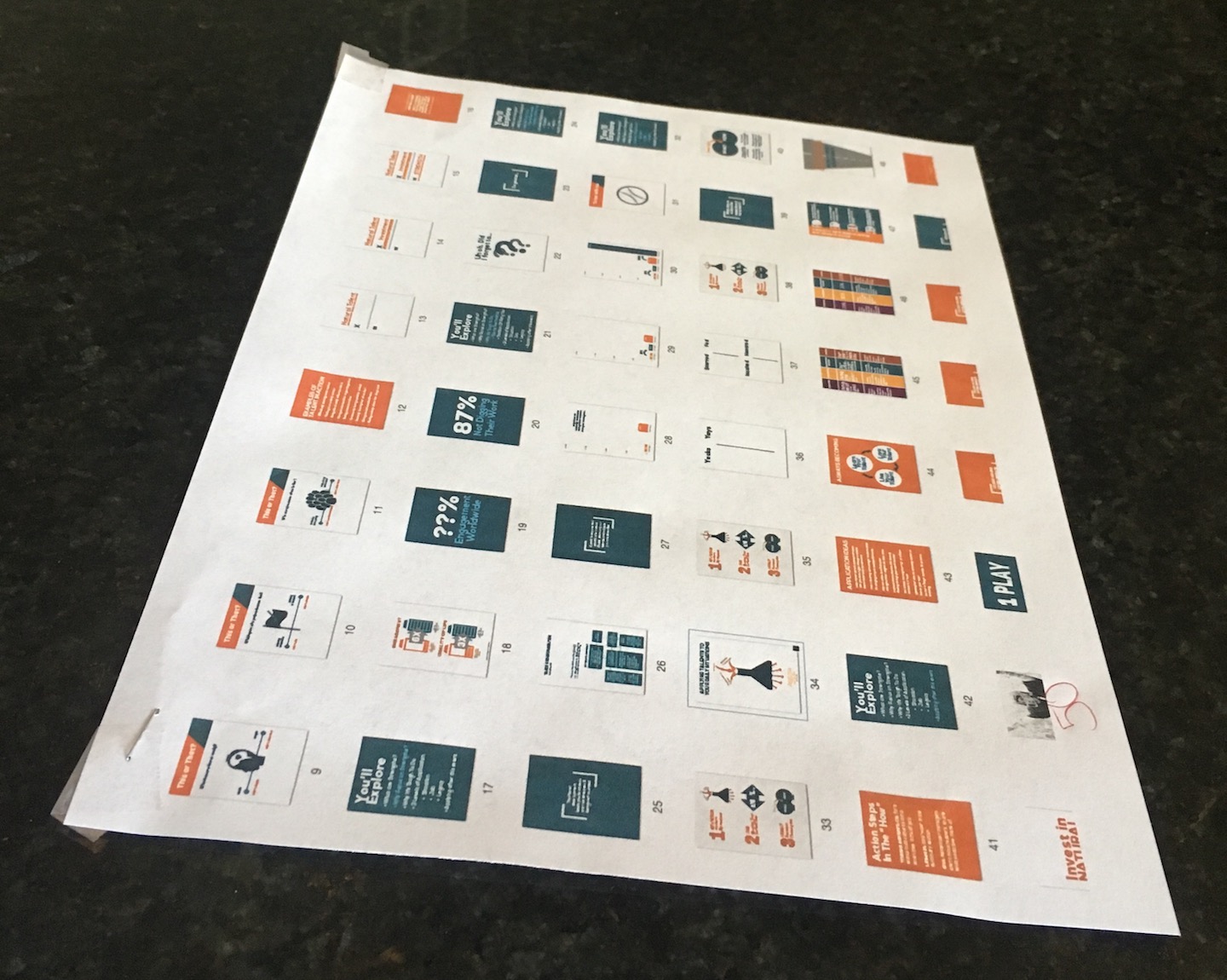 The power went out. The internet was down. I felt panic. I know the participants were gracious and they’d understand what was happening, yet this event was 3 months in the making. People stayed up late and got up early to attend. They worked from home. They got babysitters.
The power went out. The internet was down. I felt panic. I know the participants were gracious and they’d understand what was happening, yet this event was 3 months in the making. People stayed up late and got up early to attend. They worked from home. They got babysitters.
I sent a text message to my producer to ask her to give them a 5 minute break. I tell her I have plan B. I have a mobile hotspot for these Plan B situations so that I can present off of a separate data plan. It doesn’t require electricity or office wifi. All I have to do is ensure that the devices are charged and waiting in the wings.
I even have thumbnail images of the slides printed in hard copy so that if I’m flustered and I forget the flow, I can remember what’s coming next while the producer advances the slides. You can see in the image on screen how I taped this to my monitor so I could glance at it if needed. As I launch into Plan B, there’s an issue. The cloud cover from the storm is so bad that I can’t get a signal on my mobile hotspot. None! I text the producer to tell her I’m moving to Plan C.
Plan C is to grab the special tripod that holds my mobile device. I stand on the covered outdoor patio where there’s no rain. A signal comes through. I finish the session outside. Soon, we all forget that the backdrop is strange, and within 5 minutes, we’re rolling again as if nothing happened. Of course, I felt sheer panic on the inside. Later, the producer named it the “Gates of Hell” event. Yet to the participants, it was simply a regular training event with a 5 minute break. The reason we could make it feel seamless is because we had a Plan C.
The lesson here is to know what you’ll do if the phone lines go down. If the internet goes out. If the audio drops. If the video freezes. If your slides are inaccessible. If the video won’t play. If the internet goes down. If the electricity goes out. If 50 of the participants don’t have a sound card in their computer (yes that happened in the 2010’s). We quickly sent them to an audio conference line with international land line dialing. You get the idea – think of these scenarios and have an answer so that you can handle it cool-headedly.
Tip 5. Make troubleshooting less stressful.
Finally, when it comes to the actual troubleshooting, know what issues people run into. After a new issue pops up, add it to a troubleshooting page on your website. Publish that page to participants in advance and in the chat box as they log in. That way, they can self-serve if the producer is working with someone else.
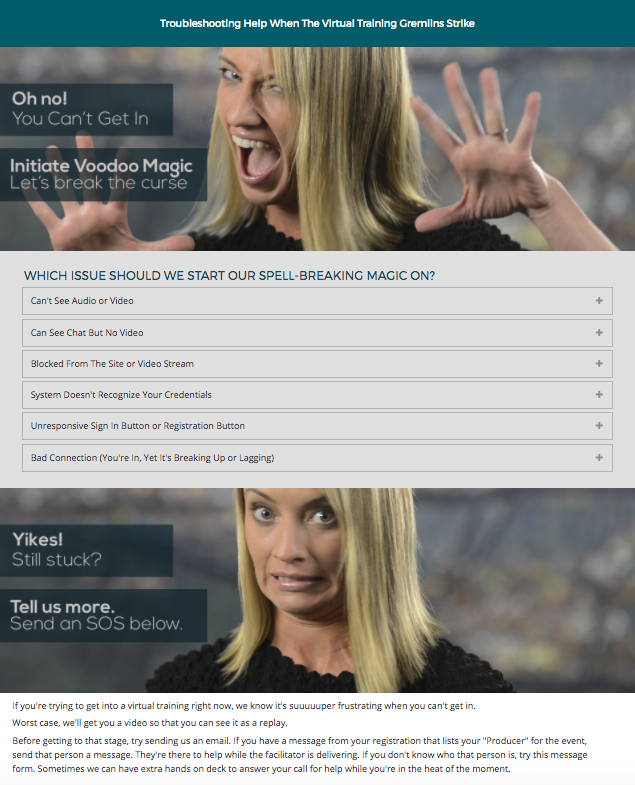 Let’s face it, troubleshooting isn’t fun. We wish we didn’t need to do it, yet it’s inevitable when you’re working with technology.
Let’s face it, troubleshooting isn’t fun. We wish we didn’t need to do it, yet it’s inevitable when you’re working with technology.
I reflected a specific personality on our troubleshooting page. You can see my light approach to the “gremlins” that get in the way of a participant’s access. Of course, you should be on brand for your company. If you feel that you can add some personality and humor, it seems to go over well. It’s one more way that we keep a lighthearted tone to kick off the event.
You may be surprised at how much you can help. For example, we have had large populations of employees send us “access denied” screen shots.
After the initial feeling of your stomach dropping, you can usually get to the bottom of it. In our case, we had a big group in China who were being blocked by the country-level firewall. It wasn’t a company thing, it was a country thing. We figured out how to help them change their proxy server settings to get in (with the help of a savvy attendee). Even though those were network-specific settings, it helped those 30 people get in that day. If you had asked me before the session if we could work with something like that, I would have guessed that we can’t help them because the issue was coming from their network and their government policies.
This example was a great reminder that it’s always worth trying. Participants appreciate the effort even if it doesn’t work out perfectly. You never know what you can figure out. The upside is that every time you solve a problem, you have one more thing you can add to the page. Every item on your page helps you prevent future issues or offer self-service access to troubleshooting ideas.
It works wonders, and our producers now have everyone in within the first 5 minutes (and that includes the late joiners!). The pre-event communications and our platform (Zoom) are both reliable enough that we often have sessions with hundreds of people…and zero support requests. Here’s the troubleshooting page if you want to borrow ideas. We’re happy to share. Tell us what you add to your support page – it will help us all create an environment that makes participants feel cared about.
That’s it for my Help & Support lessons learned. It’s crazy to think that this list is long, yet it is still not exhaustive. Be sure to catch the entire series by checking out the other layers:




[Tweet “@lisacummings my VILT tip is:”]
As an international speaker and facilitator, Lisa Cummings has delivered events to over 15,500 participants in 14 countries. You can see her featured in places like Harvard Business Publishing, Training Magazine, and Forbes. She specializes in virtual StrengthsFinder training for teams. When she’s not out spotting strengths in people, you’ll find her playing drums, rescuing dogs, or watching live music in Austin, TX. Her Top 5 StrengthsFinder Talents are: Strategic | Maximizer | Positivity | Individualization | Woo.