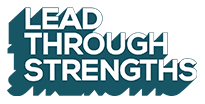Virtual Training Layer #2: Root It In Digital With Native Virtual Design
There are several experiences in the native-virtual environment that are extremely rich because technology allows us to do things that you can’t do when you’re in a traditional training room environment.
- Pre-Session Poll
- What Your Peers Say
- Annotations
- Apps
- On The Go (Mobile + Tool Downloads)
Here’s a preview of each one:
1. Pre-Session Poll
In each virtual training, we’re able to display data that reflects the current group’s challenges. This helps us customize the conversation to the real-world challenges that each group faces at work. In this example, you can see how their actual responses are captured in the deck and how we take that even further by offering the opportunity to work through their personal case study.
Although it’s possible to do these same things in an in-person session, the data isn’t easy to collect quickly, and people are reluctant to “be on display” with their challenges when everyone in the room is staring at them. On the other hand, in a virtual training, all of this flows smoothly and easily.
2. What Your Peers Say
This is a section we add into each deck that reflects tips that their peers offered the week before the virtual training. Because we get them marinating on the topic before the virtual leadership session, they can contribute to each other while also getting focused on that month’s theme.
Leaders love these because they’ve shaped the content, and because it’s in their own language. Here’s an example of one that came out of a pre-session discussion on challenges with team motivation:
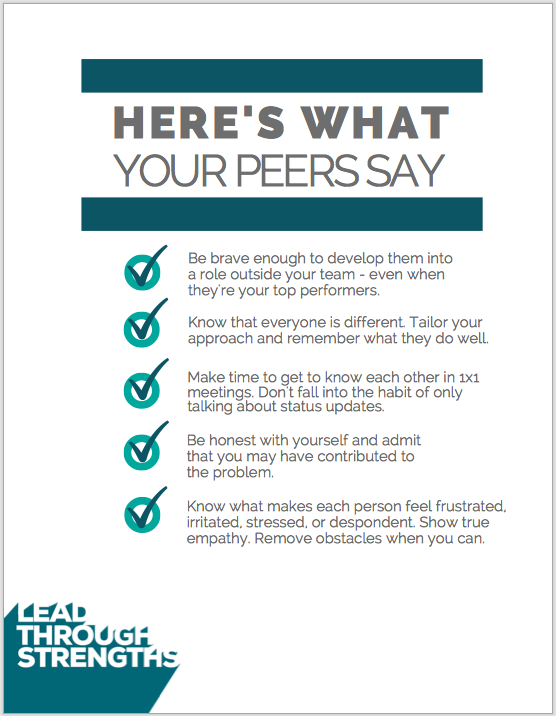
3. Annotations
This one is so much fun in virtual. I bring my iPad and Magic Pencil because it allows me to illustrate things on screen that you’d do on a flip chart if you were in the room together.
What’s even more exciting is that the virtual environment allows participants to add their marks and comments as well. This makes a session more collaborative and interesting for participants.
4. Apps
In a native virtual environment (with the right hosting platform), you can use any app on your tablet as a learning device. I use drawing tools and music apps as the two most common, yet your imagination could go wild here. It allows for a clean, simple use of these tools that you simply can’t experience in the same way when you’re in person.
Note: this example video has no sound because I sped it up 4x and the audio would have been crazier than Alvin And The Chipmunks. In the example below, I used musical notes as a metaphor for team members’ natural talents and how they can be applied individually to get good work done – and then to also show how talents can be combined and sequenced for an even more powerful performance.
5. On The Go (Mobile + Tool Downloads)
Our virtual platform, Zoom, meets people where they are. Most people are working and prefer to join on their laptops. Yet some busy leaders find themselves at the airport or in the lobby at the dentist’s office. Zoom has mobile apps to make these moments convenient because they can join on their phones and tablets when they need to.
In addition, Zoom makes it easy to get resources to each person. In the screen shots below, you can see how we attach handouts and resources right in the chat box. On the right side, you see a thumbnail example of one of the leader’s guides made for the manager to use in their team meetings. In a virtual setting, it’s easy to download, save, and plan for the use of the resource – all in a 1 minute window.
This is something you can’t easily do in an in person setting, where people would be passing around a thumb drive or physical paper copies.
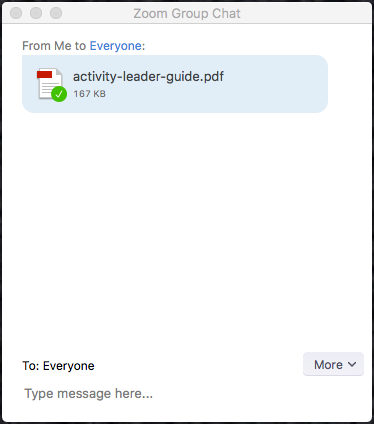
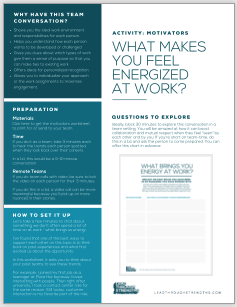
Be sure to catch the entire series by checking out the other layers: